Image Editing
Image Editing
Download the .pdf file here Image Editing
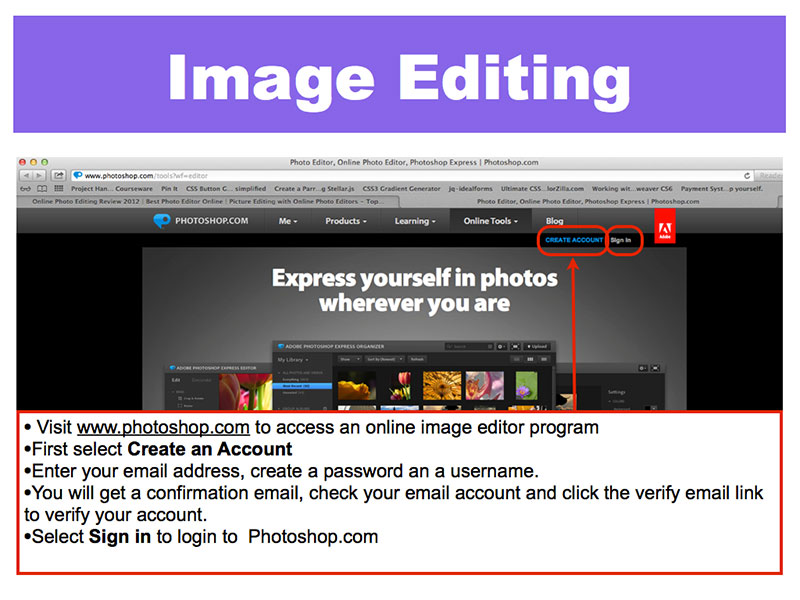
1: Create an account with Photoshop.com
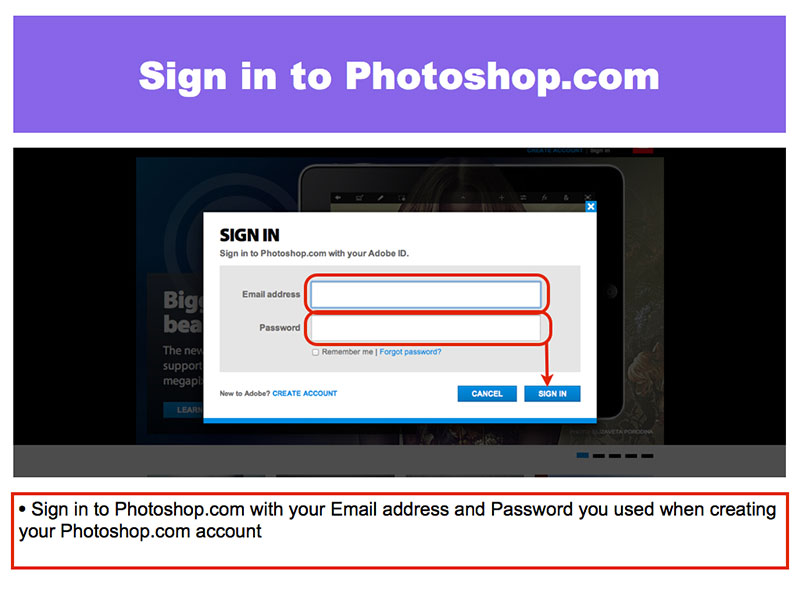
2: Sign in to Photoshop.com
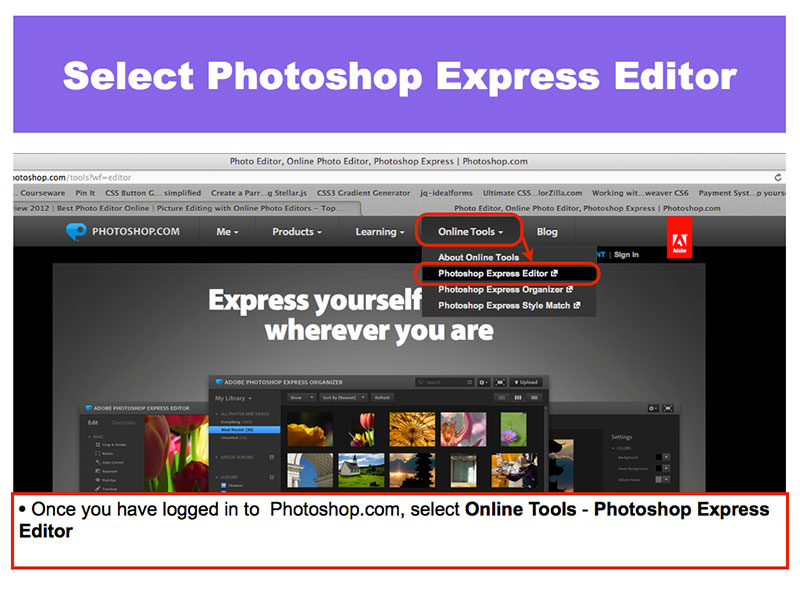
3: Select Photoshop Express Editor
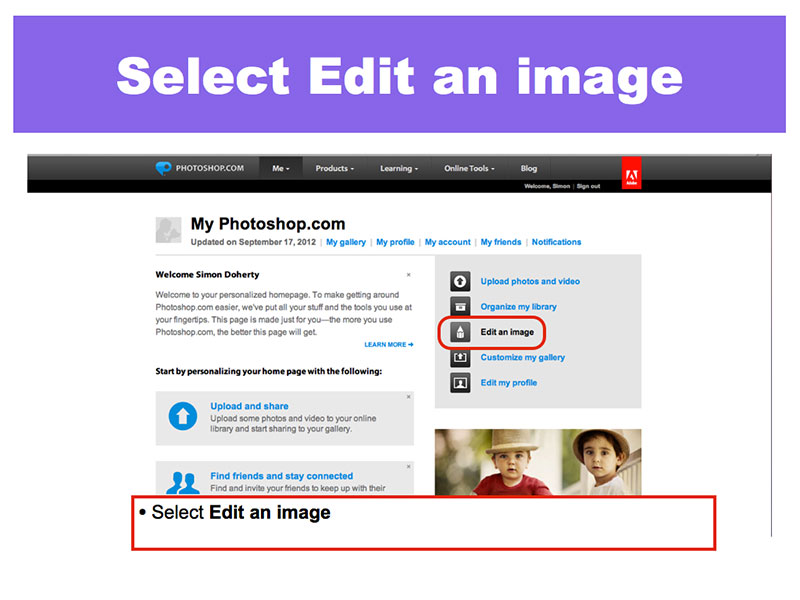
4: Select Edit an Image
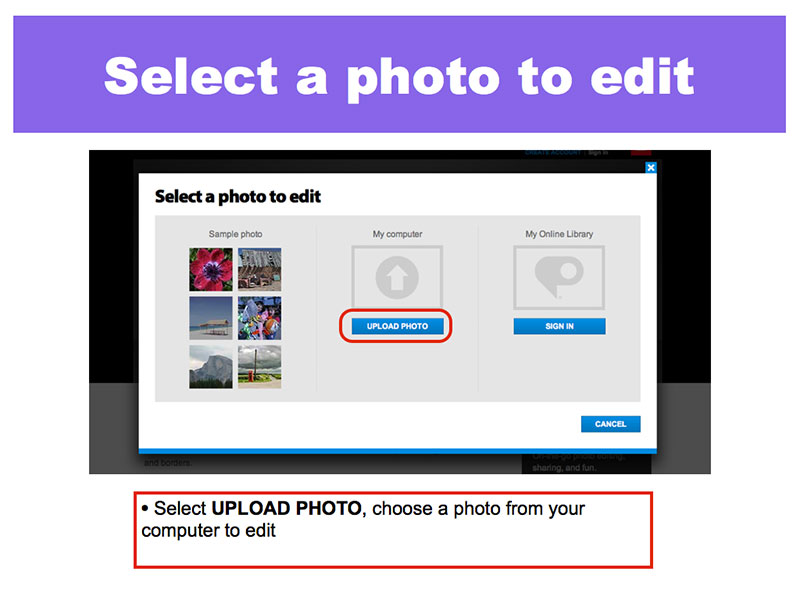
5: Select a photo to edit
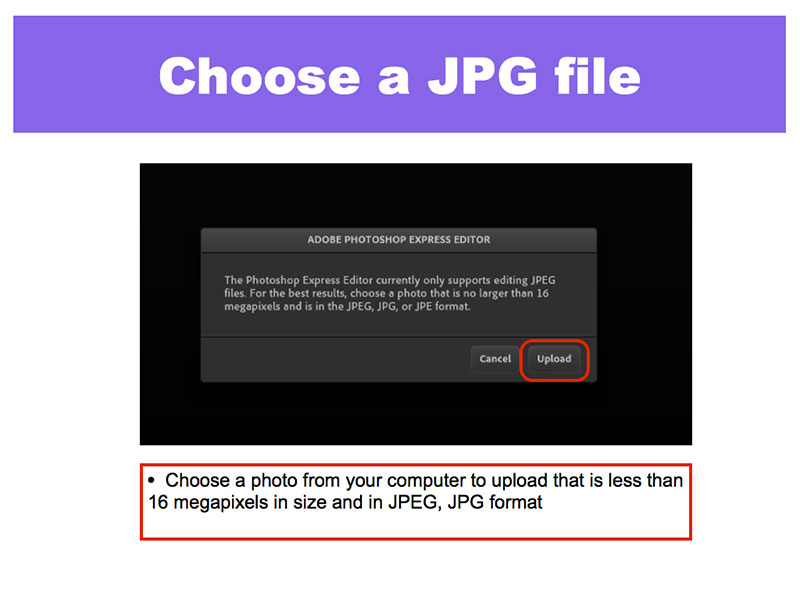
6: Choose a .jpg file to upload
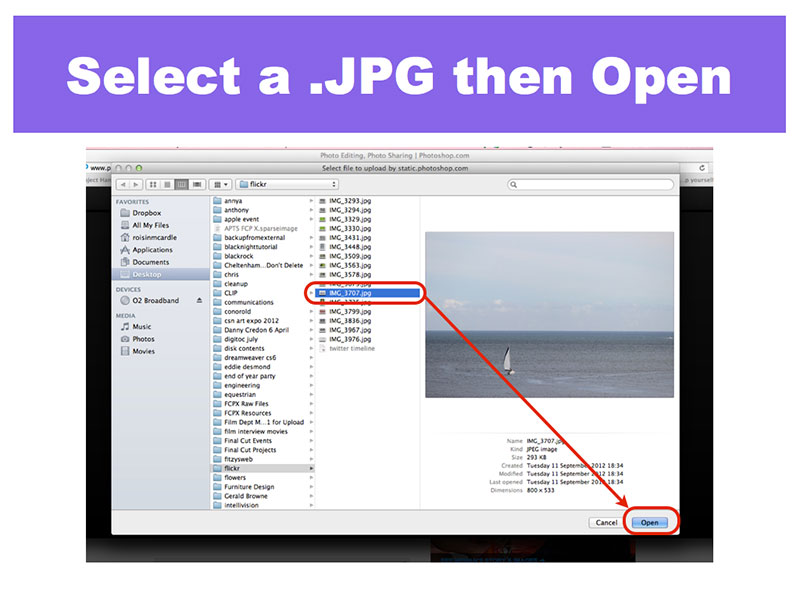
7: Select a .jpg and Open
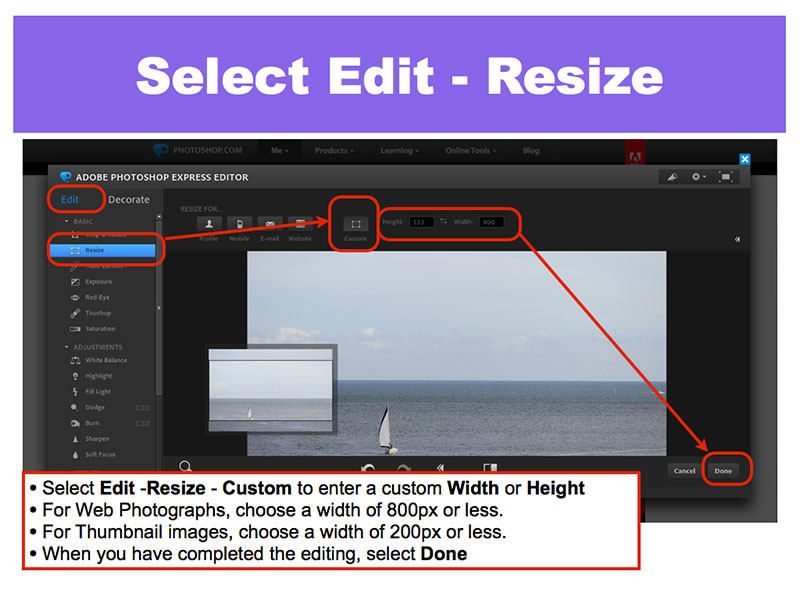
8: Select Edit – Resize
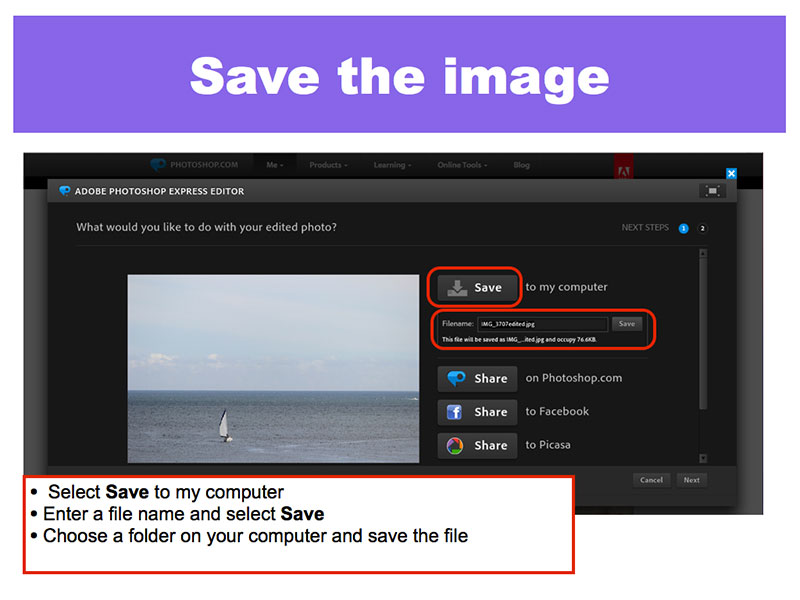
9: Save the Image to your computer
