Menu Styles
How to Add a Secondary Menu
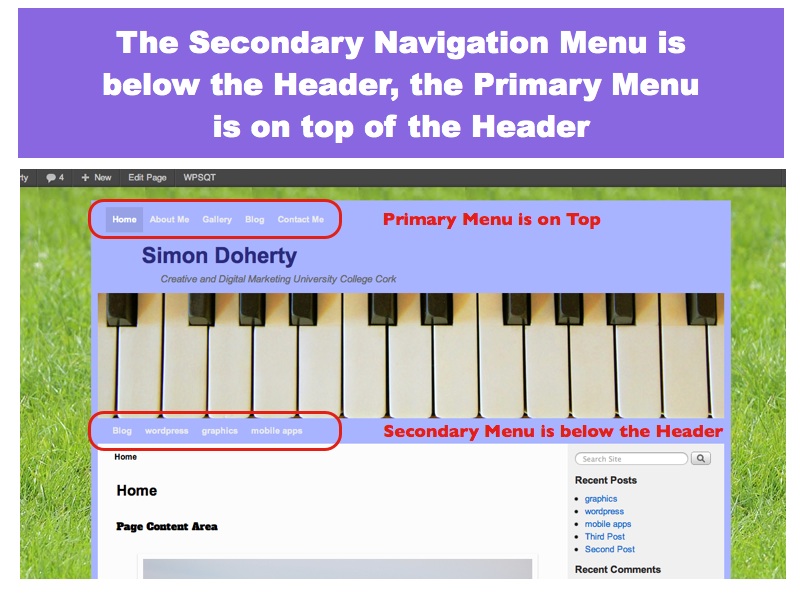
Add a Secondary Menu
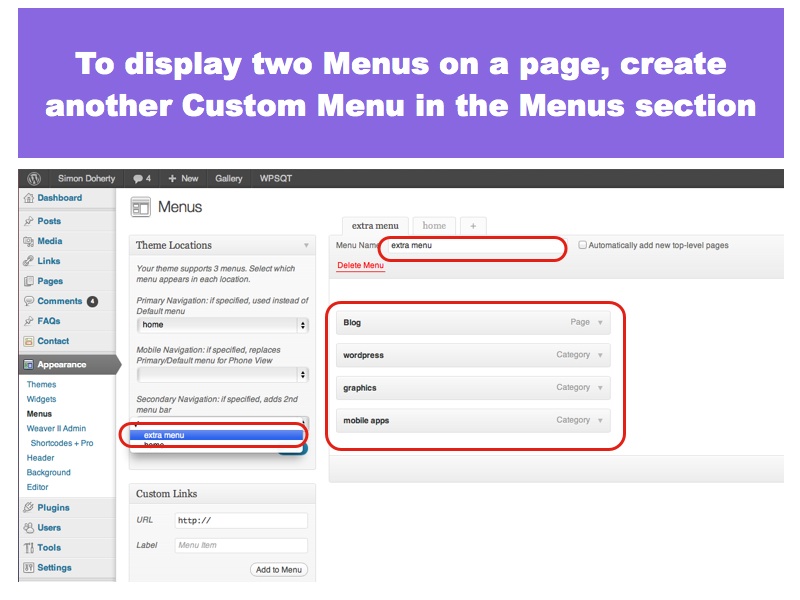
Create another Custom Menu
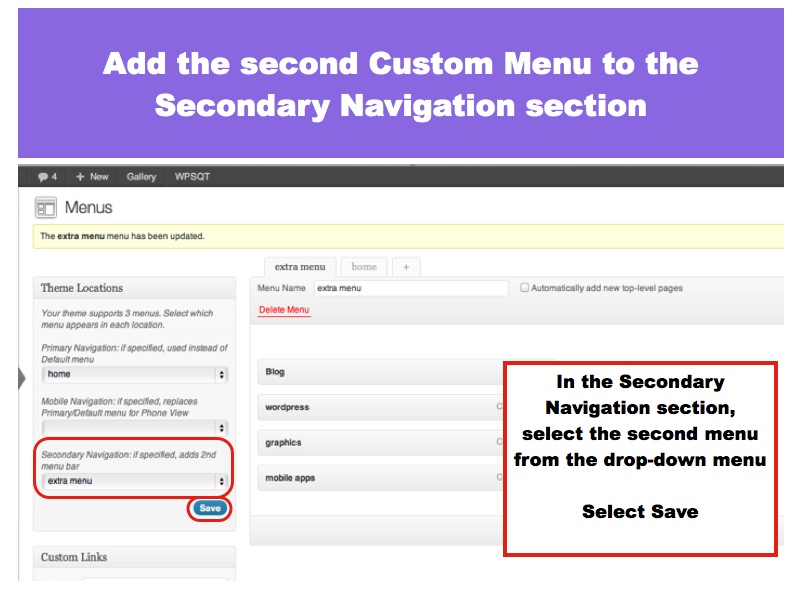
Add the Custom Menu to the Secondary Navigation
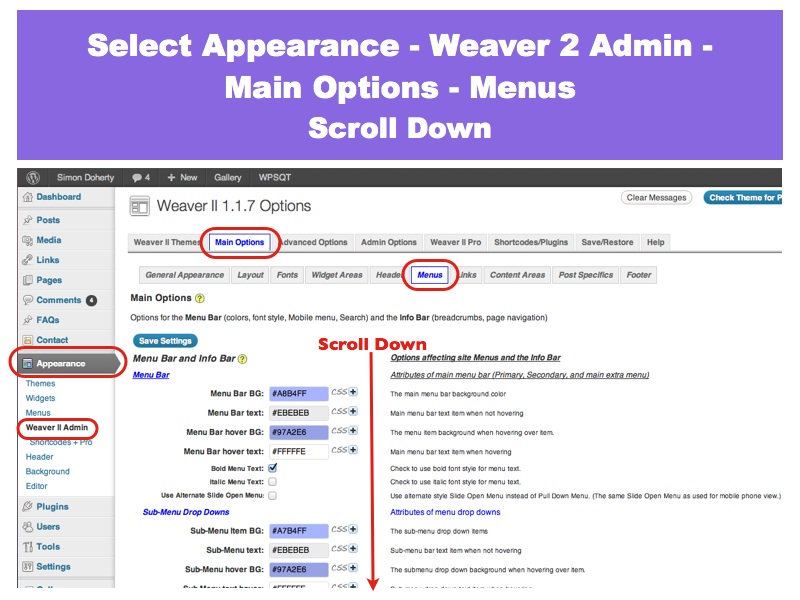
Select Main Options – Menus
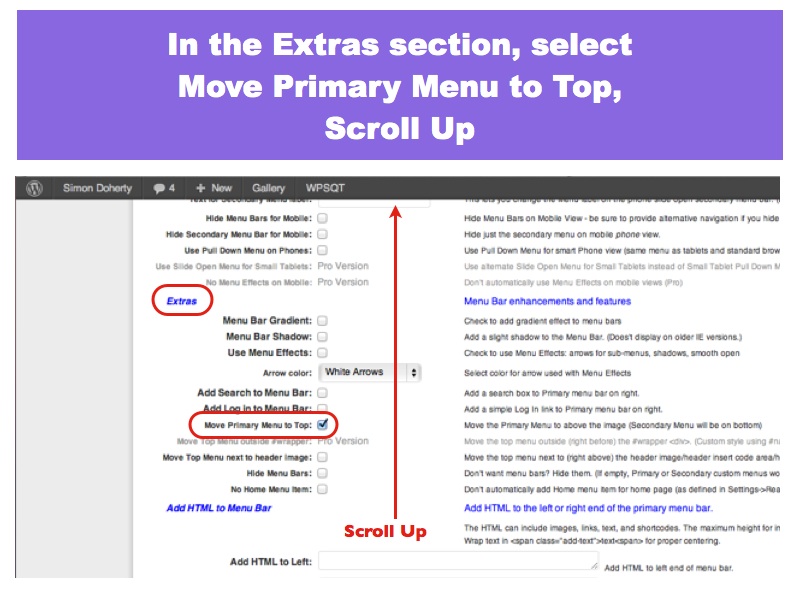
Select Move Primary Menu to Top
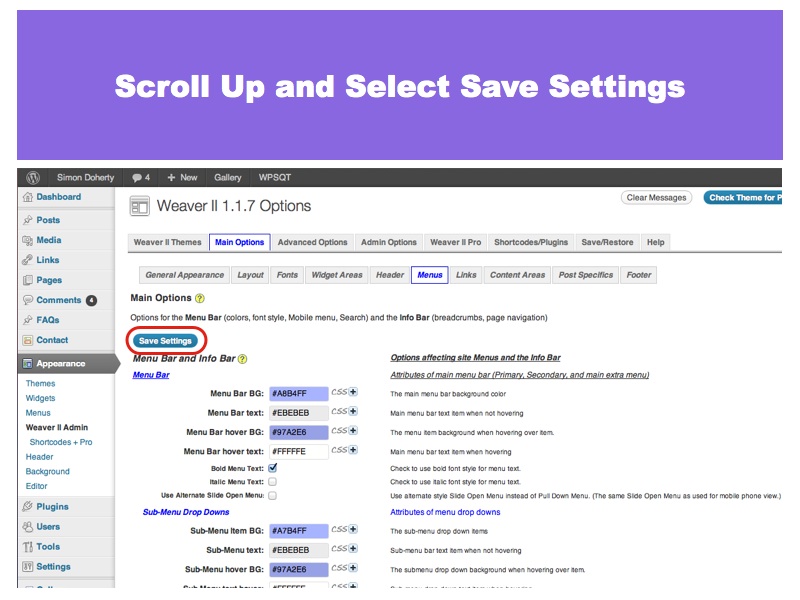
Select Save Settings
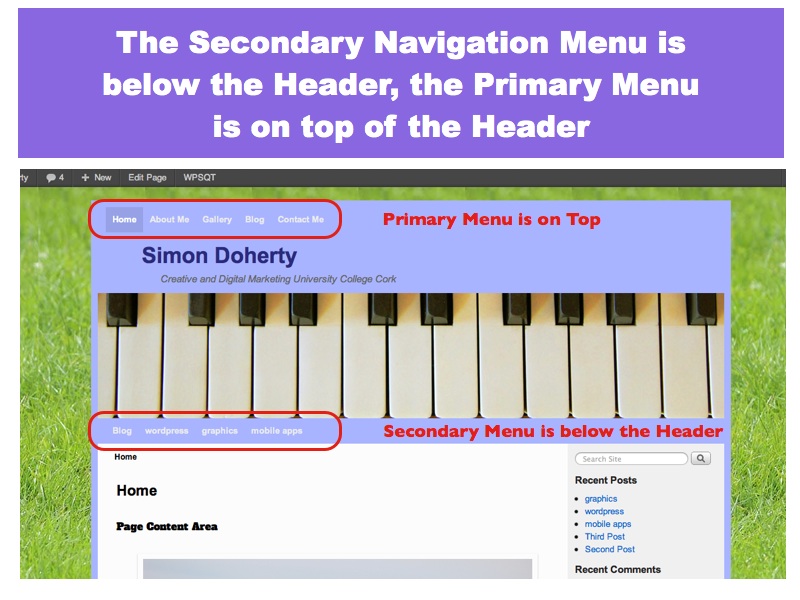
The Secondary Menu is added below the Header Image
