GIMP Tutorial Part Five
Saving Image Files
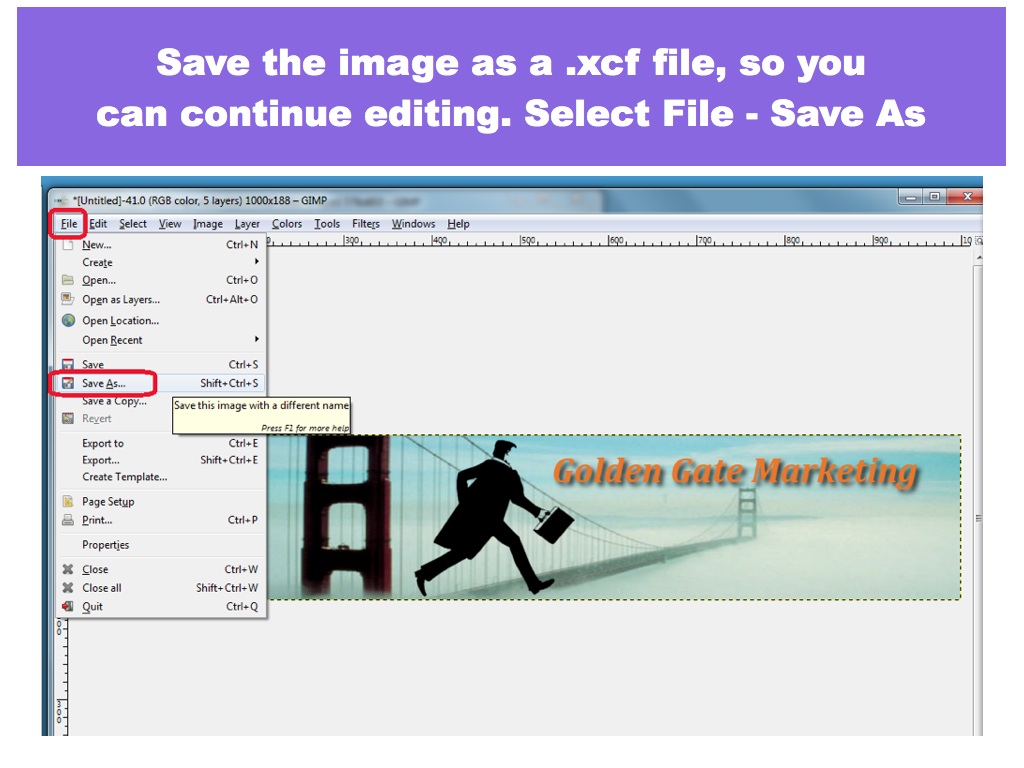
To allow further editing, save as .xcf image file
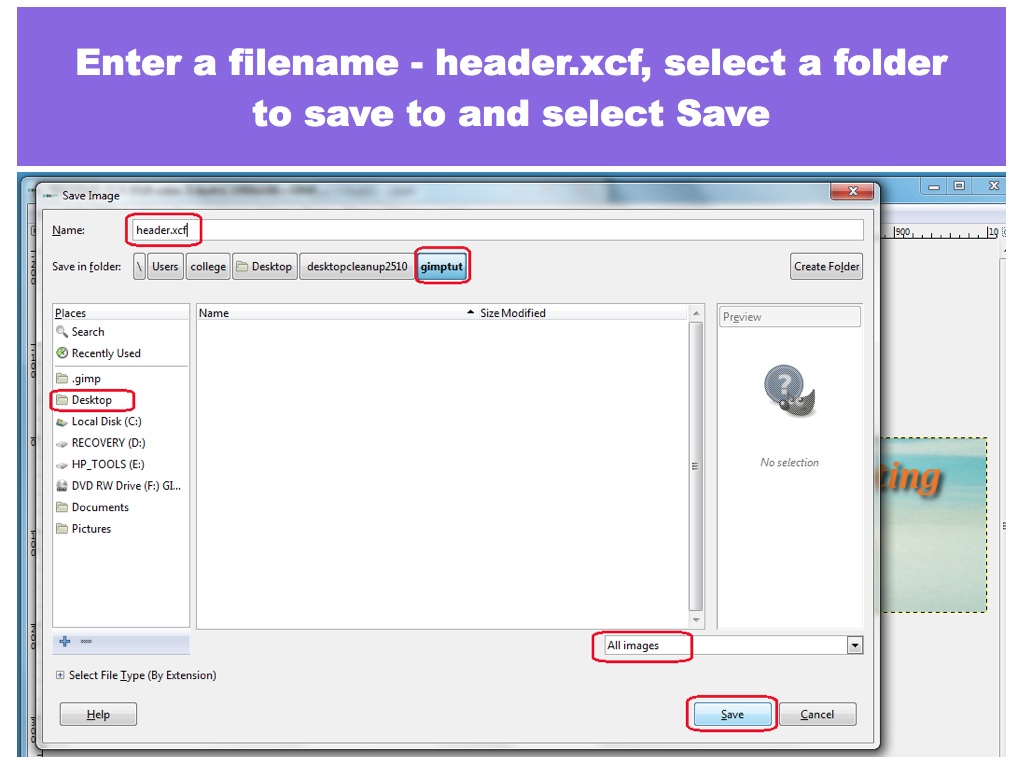
Enter a filename header.xcf
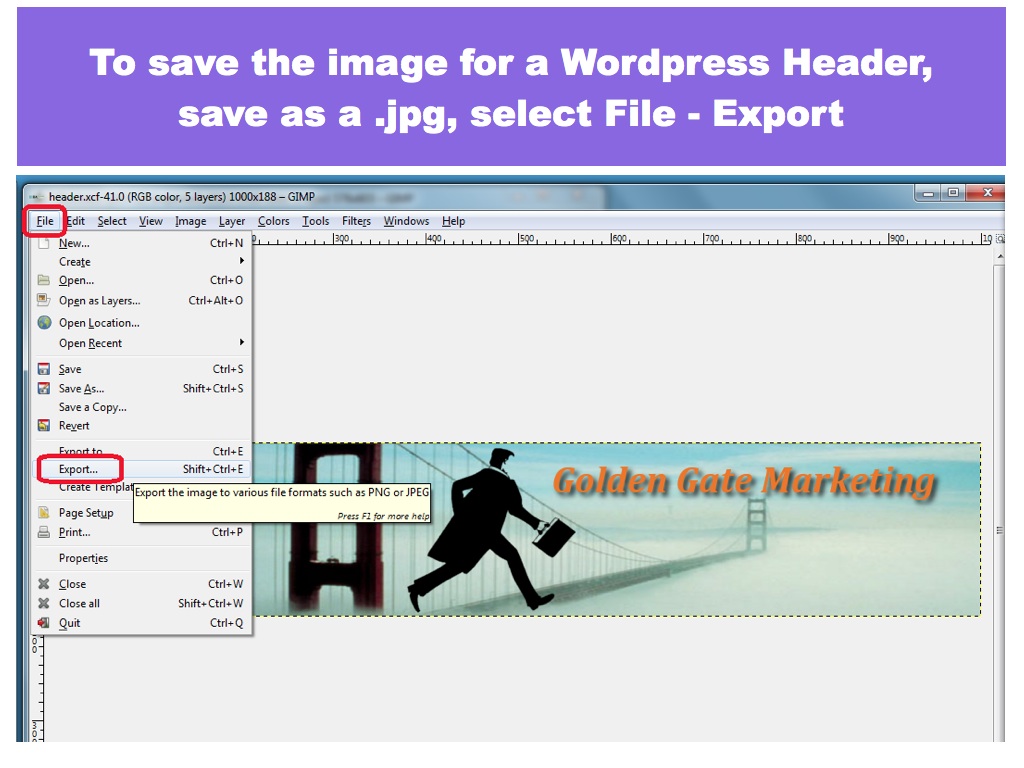
Save as a .jpg image file for WordPress
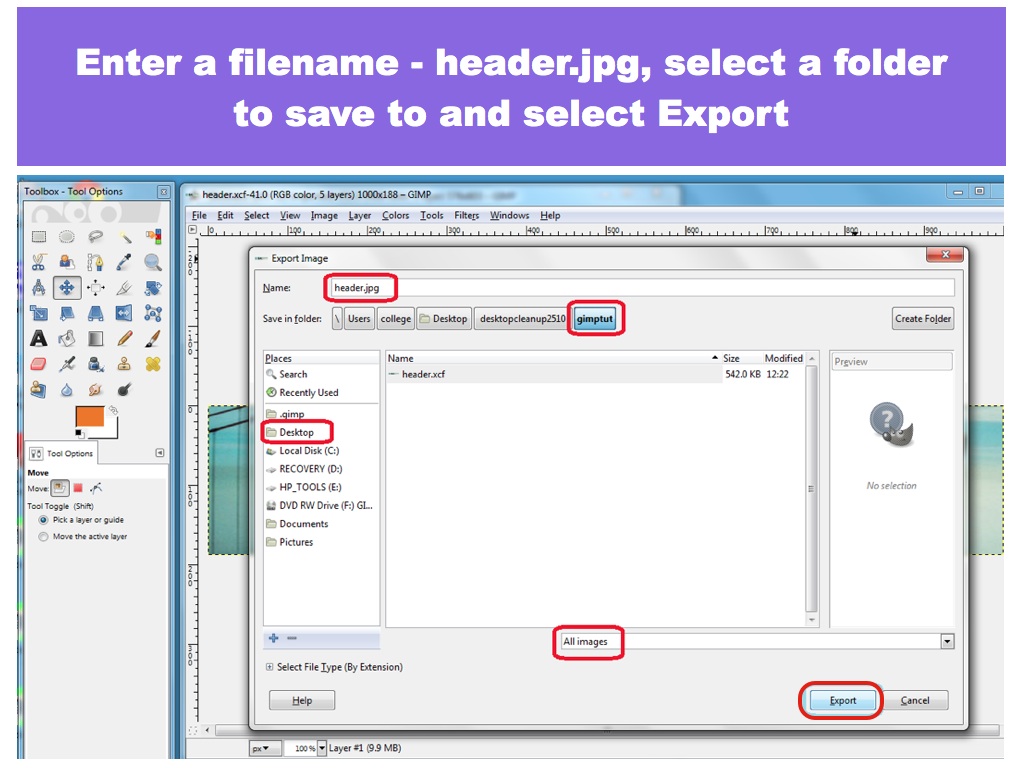
Select Export
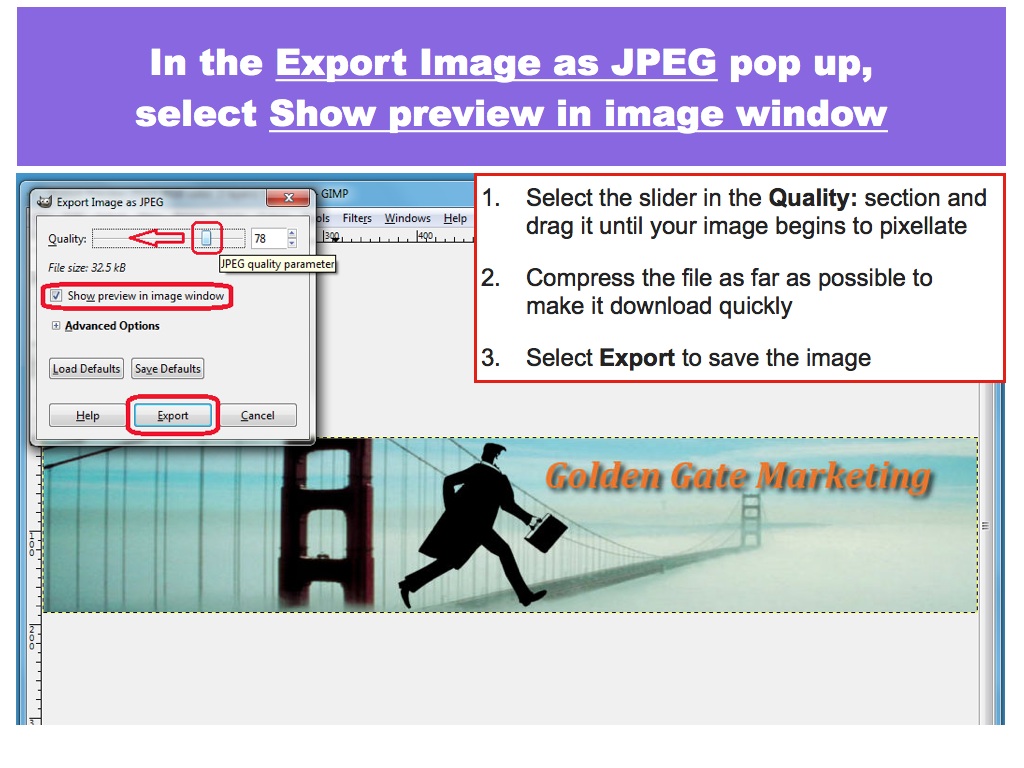
Select Show Preview and drag the Quality Slider to Compress the image

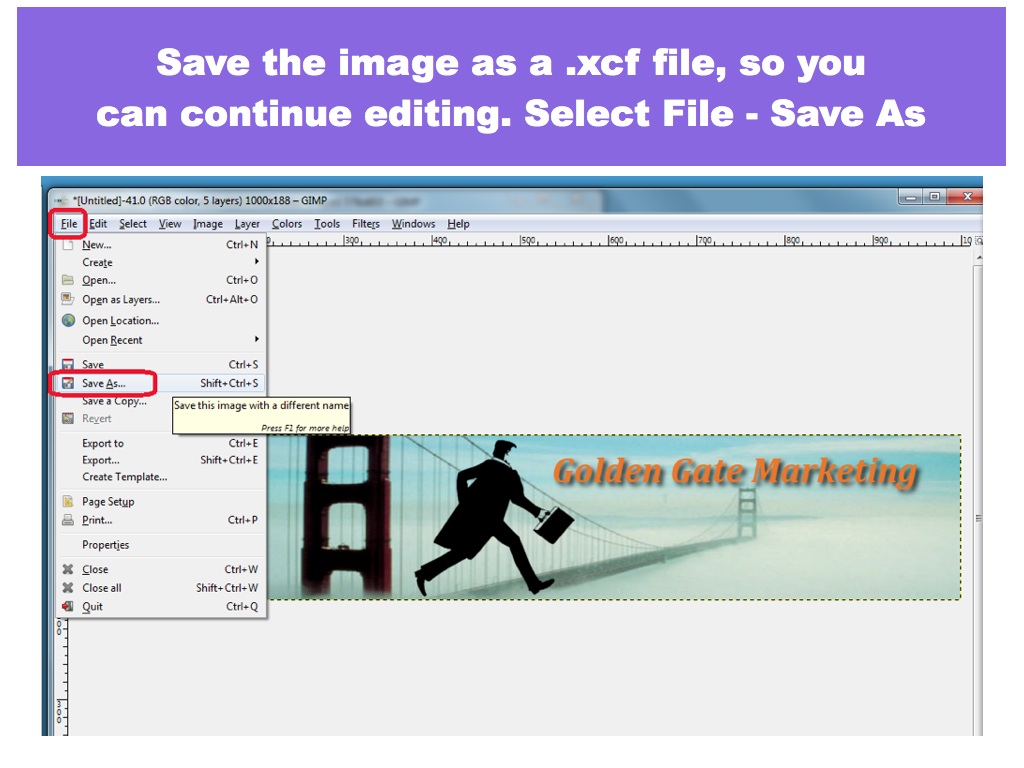
To allow further editing, save as .xcf image file
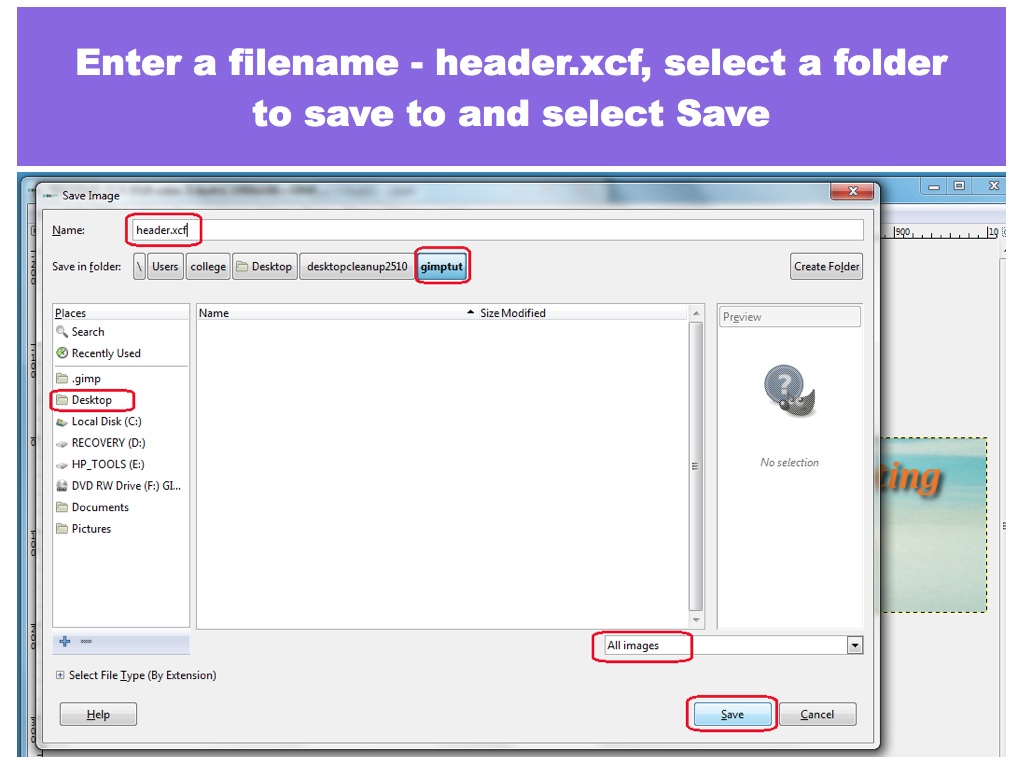
Enter a filename header.xcf
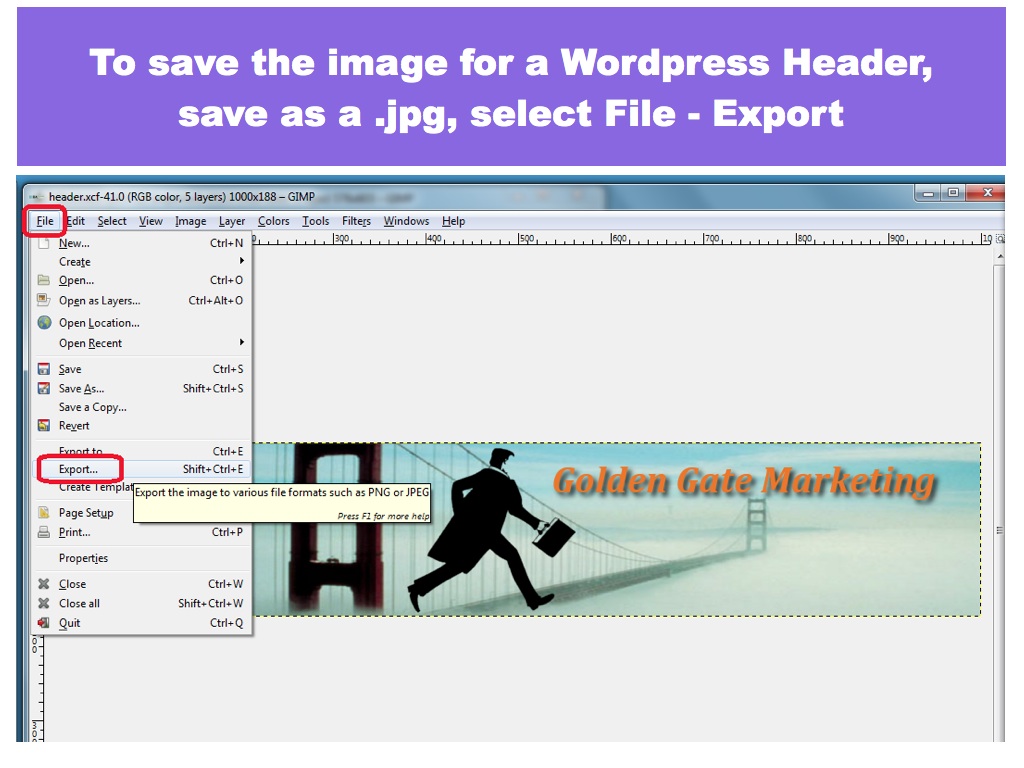
Save as a .jpg image file for WordPress
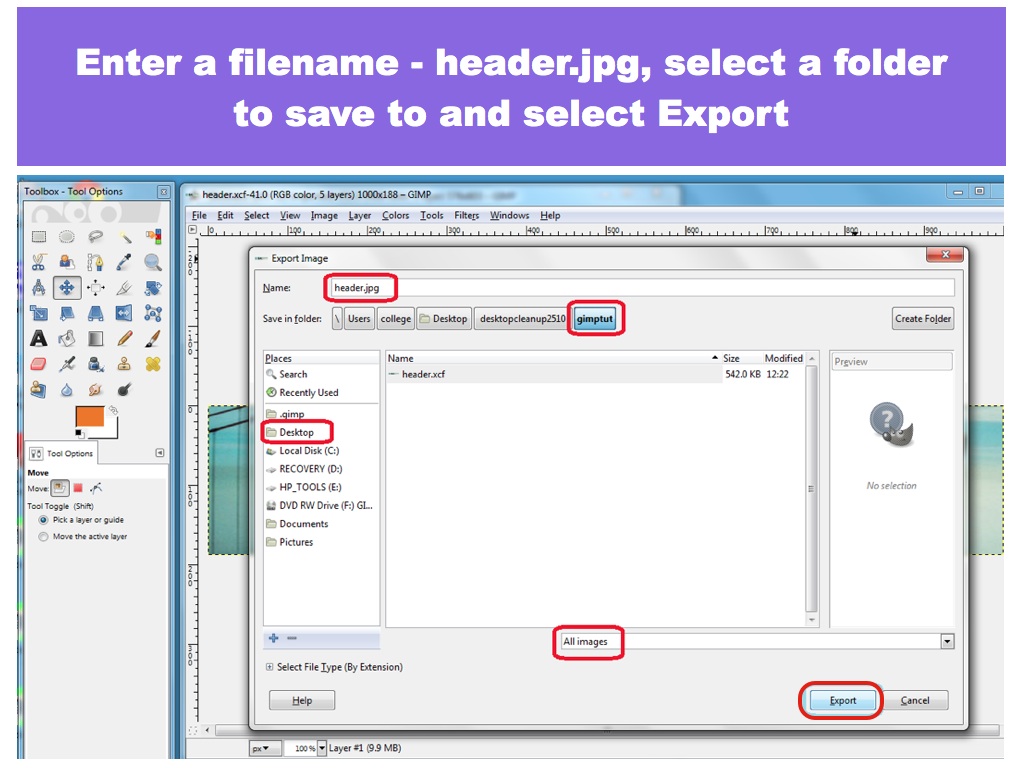
Select Export
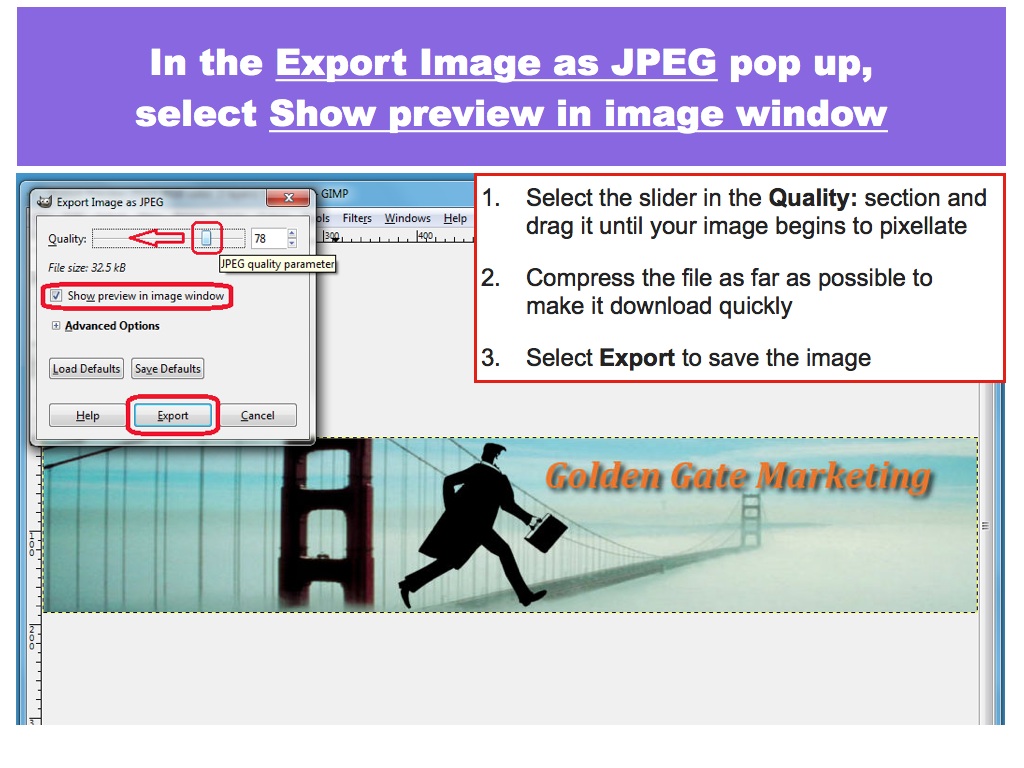
Select Show Preview and drag the Quality Slider to Compress the image